Spell Checker
Options Window
This window allows you to change the
spell checker options.
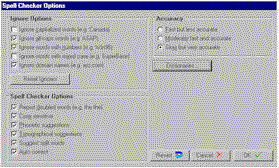
|
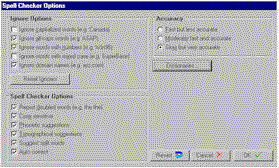 |
Ignore Options
Ignore Capitalized Words: When enabled, any words beginning with a capital letter are ignored (i.e., are skipped over without being checked). You might enable this option if the text being checked contains many proper names.
Ignore All-Caps Words: When enabled, any words containing all capital letters are ignored (i.e., are skipped without being checked). You might enable this option if the text being checked contains many acronyms.
Ignore Words with Numbers: When enabled, any words containing embedded digits are ignored (i.e., are skipped without being checked). Examples of such words include Win95 and Q4. You might enable this option if the text being checked contains many code words or other symbols containing digits.
Ignore Words with Mixed Case: When enabled, any words containing an unusual mixture of upper- and lower-case letters are ignored (i.e., are skipped without being checked). Examples of such words include MicroHouse and CapsLock. You might enable this option if the text being checked contains many variable names or other symbols which use case changes to distinguish words.
Ignore Domain Names: When enabled, any words that appear to be Internet domain names (such as wintertree-software.com) are ignored (i.e., are skipped without being checked).
Reset Ignores Button: Pressing this button will remove all words in the internal ignore dictionary. When you select "Ignore all" in the spell checker window, the word in question is added to this dictionary.
Spell Checker Options
Report Doubled Words: When enabled, any word appearing twice in a row is reported via the Check-Spelling Dialog.
Case Sensitive: When enabled, a distinction is made between capitalized and non-capitalized words. For example, canada is considered different from Canada, so canada would be reported as a misspelling. When the option is disabled, canada and Canada are considered identical. Note that the performance of the spelling checker will be reduced if this option is disabled.
Phonetic Suggestions: When enabled, suggestions are made based on phonetic (sounds-like) similarity to the misspelled word. This option tends to improve suggestions for badly misspelled words. Enabling this option will increase the time required to locate suggestions. Note that either this option or the Typographical Suggestions option must be enabled or no suggestions will be offered.
Typographical Suggestions: When enabled, suggestions are made based on typographical (looks-like) similarity to the misspelled word. This option is appropriate for people who are generally good spellers. Note that either this option or the Phonetic Suggestions option must be enabled or no suggestions will be offered.
Suggest Split Words: When enabled, two separate words will be suggested as a replacement for a misspelling containing two joined words. For example, "is the" would be suggested as a replacement for "isthe".
Auto Correct: When enabled, words marked with "Auto Change" actions will automatically be changed to their specified replacements. When disabled, you will be prompted before the words are changed.
Accuracy
Determines the speed and accuracy of the initial search for suggested replacements for misspelled words. When a misspelled word is detected, a search is automatically made for suggestions. This option controls the speed and accuracy of this automatic search.
High: Slow but very accurate.
Medium: Moderately fast and accurate.
Low: Fast but less accurate.
| OSpell2 Component Copyright © 2013 Brainy Data Limited Sentry Spelling-Checker Engine Copyright © 2013 Wintertree Software Inc. |